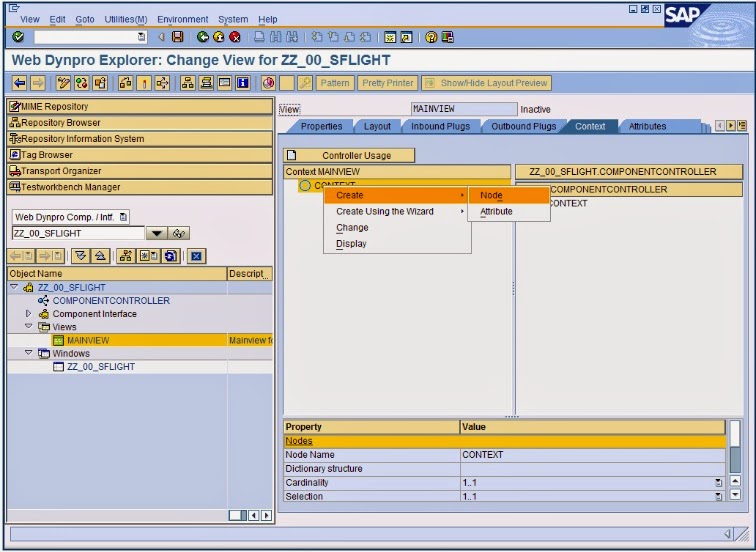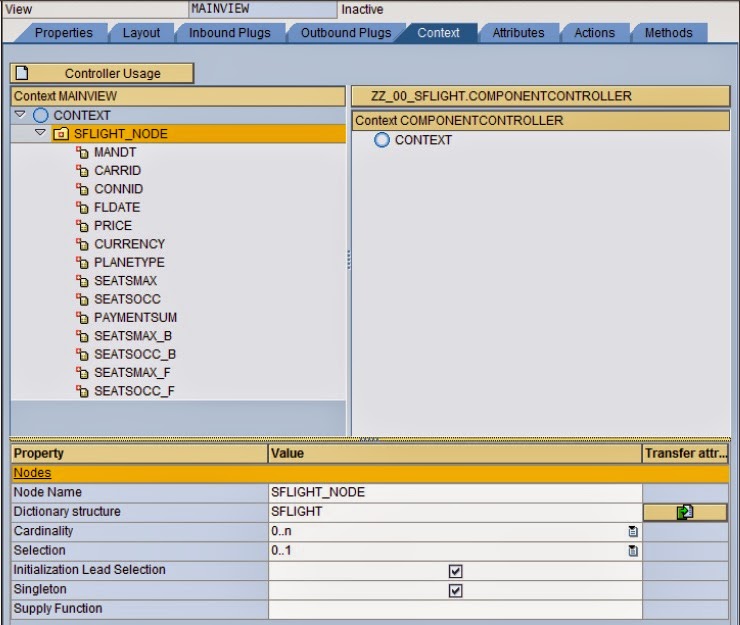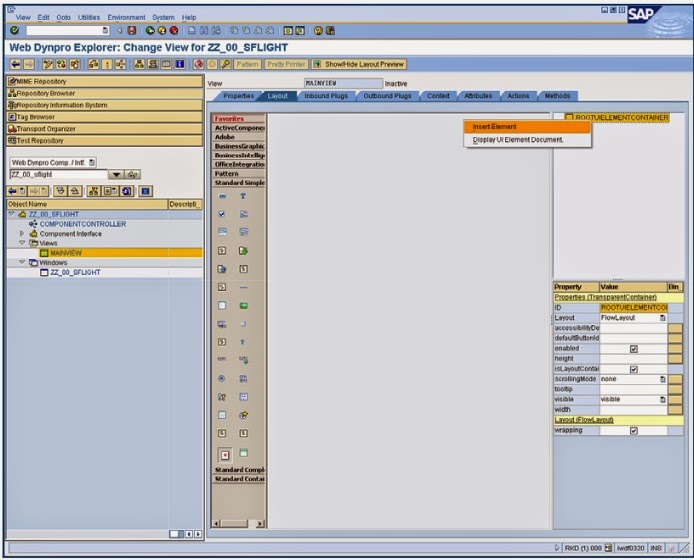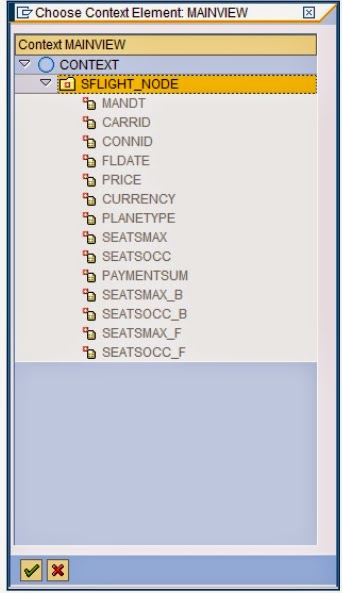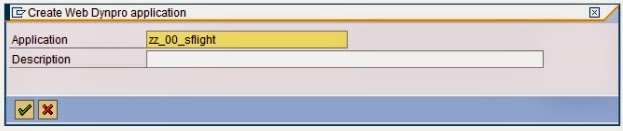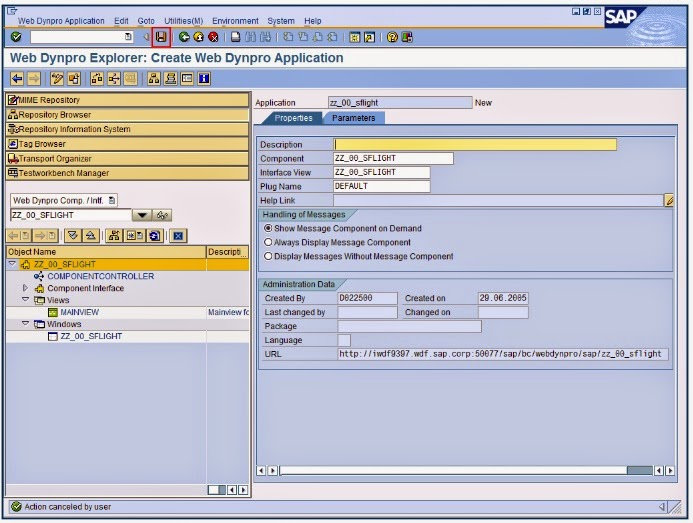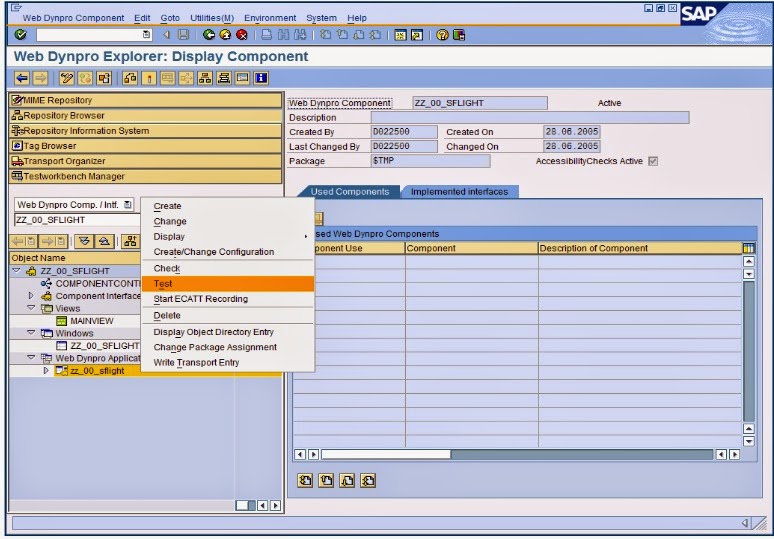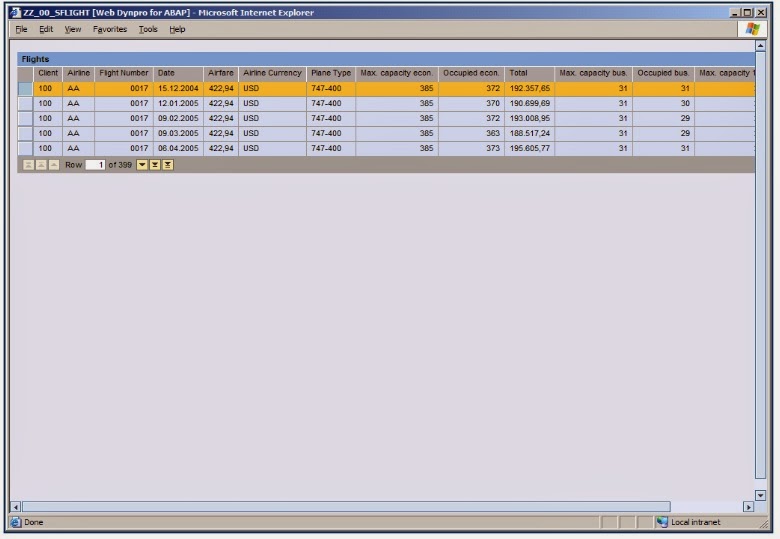Introduction on Customer Field
A customer field is a database table field that is created and defined by the customer. Such fields are therefore not delivered in the SAP standard system. The inclusion of customer fields has effects across the whole system (as well as across all clients in a same server) because customer fields entail repository changes.
Nevertheless, the fields contained in the standard delivery might not be sufficient to meet your needs. In such cases, you can consider using fields that you define yourself, referred to as "customer fields“.
From Release SAP ECC 5.0, you can include customer fields directly in new General Ledger Accounting, without having to implement an FI-SL solution in parallel, as was required in previous releases. Customer fields can be added to the standard set of tables in new General Ledger Accounting and can be valuated using the standard reporting tools. This may mean that customer developments (such as customer-specific reports) that were used previously then become superfluous if you have created special valuations on the basis of existing posting data.
This document is focused to give a better understanding on adding the customer fields in New GL functionality and its impact to various tables and usage in terms of reporting. We will understand the process of adding customer fields in FI tables and how we can use in different business scenarios
Why Customer fields:
Business Scenario
Customer fields can be used for many purposes.
1. In order to reduce the number of GL account count, customer field “ADD Free Info” was created to segregate single GL account for drill down reporting
Below customized table displays mapping between customer field (Add free Info) and GL account code
In expense GL line item the Customer / Vendor account(s) can be traced/ tracked against AR/AP line items.
Example: Expense line item Customer/Vendor displayed as shown below
Segment reporting in FI module
Restrictions on Using Customer Fields during Implementation:
If you intend to use a customer field, you should definitely deploy it upon implementing (or migrating to) new General Ledger Accounting so that the documents and totals data contain this field from the beginning. It is not possible in the standard system to subsequently supplement totals data or open items with document splitting; this requires a project-specific migration solution. For more information, see SAP Note 891144.
For the implementation of a customer field in new General Ledger Accounting, different initial situations need to be considered with regard to the migration from classic General Ledger Accounting to new General Ledger Accounting. For more information, see Migration with Customer Fields
How to configure
Customizing Customer Fields
Prerequisites:
To avoid naming conflicts, the customer fields must have names falling within the customer namespace. For more information about customer namespaces, see SAP Note 16466 and the related notes.
The implementation flow is as follows:
Let us understand in detail the steps being followed as shown in the respective slides
Defining the Coding Block
I. Defining the Coding Block
When a customer field is added to the coding block, the structures CI_COBL and CI_COBL_BI (for batch input) are created or enhanced. Table BSEG, as a cluster table, is enhanced directly. Using the customer include ensures that the customer field is automatically included in other important tables.
Note: This can be created with the help of ABAP technical team.
The data elements are created by ABAP technical team. Let us illustrate this with an example.
Data element ‘ZZ0001’ is created with Add Free Info as its description
Similarly the other data elements ZZ0002, ZZ0003, ZZ0004, ZZ0005 are created. Once the data element is created they need to be assigned to the Coding block setting.
The
newly created data element fields are updated in the Customer Include
structure. No posting transactions may be performed while including the
customer field. It is recommended using the “light” (activation) mode.
For this, you only need to make the following entries so that all
necessary changes to the dictionary and to the tables are performed
automatically in the background
Depending on system performance, this may take some time. The system outputs the result in a log. For detailed information, see the documentation on the IMG activity Edit Coding Block
II.Changing the Field Status of a Customer Field
To be able to change and display a customer field in documents, you need to open it in the field status groups.
To change the field status groups for the G/L account, perform the IMG activity under the following path: Financial Accounting (New) ® Financial
Accounting Global Settings (New) ® Ledgers ® Fields ® Define Field Status Variants. Customer fields are located in the subgroup Additional Account Assignments. Depending on the G/L accounts that you want to use, you can open the customer field in all field status groups or just in the relevant ones.
Besides the field status groups for G/L accounts, you also have to open the field in the field status for the posting key. You do this in the following IMG activity:
Financial Accounting (New) ® Financial Accounting Global Settings (New) ® Document ® Define Posting Keys.
Since
only G/L account items can have additional account assignments in the
form of a customer field, only the posting keys for G/L accounts can be
used here. We recommend including the customer field in the posting keys
for G/L accounts as an optional field and using the field status groups
for further control. It may be possible to define the customer field as
a required entry field for some of the G/L accounts selected, and as an
optional field for other G/L accounts. This option is particularly
relevant if the customer field is substituted partially. As an
alternative to specifying required entry fields in the field status, you
can also use validation.
III.Include Field in the Totals Table
To include a customer field in the standard totals table or in a customer-specific totals table, perform the following IMG activity:
Financial Accounting (New) ® Financial Accounting Global Settings (New) ® Ledgers ® Fields ® Customer Fields ® Include Fields in Totals Table.
You
can include more than one field in the totals table. Note, however,
that each additional field increases the data volume. Other than
customer fields, you can also include standard fields in the totals
table. Ensure that you reach a decision on this in good time. For more
information, see Customer Field.
http://help.sap.com/saphelp_erp60_sp/helpdata/en/52/185a40aba66f13e10000000a1550b0/content.htm
For reporting, however, it is both necessary and logical to add the customer field (or even just selected customer fields) to the totals table in new General Ledger Accounting. If you work with your own totals table, note that you should always use the standard totals table FAGLFLEXT for the leading ledger. You can add customer fields to the totals table using the customer include CI_FAGLFLEX04
IV. Assigning Customer Fields to Ledgers
To update a customer field in the desired ledgers, you have to assign the field to your ledgers in the following IMG activity: Financial Accounting (New) ® Financial Accounting Global Settings (New) ® Ledgers ® Ledger ® Assign Scenarios and Customer Fields to Ledgers.
You
can assign customer fields to the leading ledger as well as to
non-leading ledgers. If, for example, you portray group accounting in
the leading ledger and only need the customer field for local purposes,
you can assign it just to the relevant non-leading ledger.
V. Setting up Check on Customer Fields (Optional)
When you have included a customer field in the coding block, you can enter any information in this field - but this data is not checked. Since a customer field is generally applied for specific structured data or a limited number of characteristic values need to be entered, we recommend that you always run a check. You have the following options for this:
Check Using a Validation
What is a validation: Validation checks whether a pre-requisite is met. If the pre requisite is not met it throws an error message
A
validation can consist of up to 999 steps. You can therefore validate
data against any number of Boolean statements before the data is posted.
Validations are created at 3 levels via, Header level, Item level and
complete document level.
A validation step contains the following statements:
You can use a validation in Financial Accounting to check the entries or the substituted field contents. This is useful if the validation rules are kept relatively simple and in a manageable number. You set up the validation by performing the following IMG activity:
Financial
Accounting (New) ® Financial Accounting Global Settings (New) ® Tools ®
Validation/Substitution ® Validation in Accounting Documents.
Prerequisite statement
The prerequisite statement determines whether the entered value(s) should be checked. If the prerequisite statement is false, then the value is valid and the transaction continues.
Check statement
The check statement determines whether the entered value(s) are valid. If the check statement is true, then the value is valid and the transaction continues. If the check statement is false, the system displays a message.
Call Up Point: Call up point 2 indicates that the validation is at the line item level

Set: Sets are used in many components and sub components of the SAP R/3 System (such as reporting, planning, and currency translation). Before you can begin working with these components, you must first create the sets that you want to use.
Most of us creates a Z tables and provides a maintenance view to store values which we want use for validations or some other propose in programs. However when values are in ranges or amount of load is very low then Instead of a table we can create a FI set which holds the values and also provides simple maintenance in production.
Sets simply hold a number of values for a field. The set is created to check whether the pre requisite is met or not. You define the set in the following IMG activity:
Financial Accounting (New) ® General Ledger Accounting (New) ®Tools ® Sets® Define Sets.
OR T-code GS01. After the Set is created enter the GL account against which the validation check is created
VI. Defining the Master Data Check
To perform planning and allocation in new General Ledger Accounting, you need to define a master data check for customer fields. If you use a customer-specific check table, you can use it for this purpose. You can base your entry on the existing entries delivered by SAP and copy a suitable entry to your customer field. Specify your own table as the value table and text table. You define the master data check in the following IMG activity:
Financial Accounting (New) ® Financial Accounting Global Settings (New) ® Ledgers ® Fields ® Customer Fields ® Define Master Data Check.
For more information, see
http://help.sap.com/saphelp_46c/helpdata/en/5b/d221ac43c611d182b30000e829fbfe/content.htm
Once the configurations for customer fields are completed, the fields will be ready for input in FI transactions. The customer fields will also be available for special selection for any FI report execution (refer point 3 below).
So finally we have seen what is customer fields, what is the business scenario where this customer fields can be used and the various steps of customizing.
Few key take away:
SAP Notes:
A customer field is a database table field that is created and defined by the customer. Such fields are therefore not delivered in the SAP standard system. The inclusion of customer fields has effects across the whole system (as well as across all clients in a same server) because customer fields entail repository changes.
Nevertheless, the fields contained in the standard delivery might not be sufficient to meet your needs. In such cases, you can consider using fields that you define yourself, referred to as "customer fields“.
From Release SAP ECC 5.0, you can include customer fields directly in new General Ledger Accounting, without having to implement an FI-SL solution in parallel, as was required in previous releases. Customer fields can be added to the standard set of tables in new General Ledger Accounting and can be valuated using the standard reporting tools. This may mean that customer developments (such as customer-specific reports) that were used previously then become superfluous if you have created special valuations on the basis of existing posting data.
- In Financial Accounting, you can include customer fields in the coding block. In this way, you can broaden the scope of new General Ledger Accounting by adding new customer fields and by combining such fields with the existing standard fields. This enables you to adapt the information in new General Ledger Accounting to the specific reporting requirements of your company.
This document is focused to give a better understanding on adding the customer fields in New GL functionality and its impact to various tables and usage in terms of reporting. We will understand the process of adding customer fields in FI tables and how we can use in different business scenarios
Why Customer fields:
Business Scenario
Customer fields can be used for many purposes.
Below customized table displays mapping between customer field (Add free Info) and GL account code
In expense GL line item the Customer / Vendor account(s) can be traced/ tracked against AR/AP line items.
Example: Expense line item Customer/Vendor displayed as shown below
Segment reporting in FI module
If you intend to use a customer field, you should definitely deploy it upon implementing (or migrating to) new General Ledger Accounting so that the documents and totals data contain this field from the beginning. It is not possible in the standard system to subsequently supplement totals data or open items with document splitting; this requires a project-specific migration solution. For more information, see SAP Note 891144.
For the implementation of a customer field in new General Ledger Accounting, different initial situations need to be considered with regard to the migration from classic General Ledger Accounting to new General Ledger Accounting. For more information, see Migration with Customer Fields
How to configure
Customizing Customer Fields
Prerequisites:
- a) Before you create a customer field, you must always run a data backup and proceed as per SAP guidelines mentioned above
- b) No postings may occur at the time when the field is created and at the time of the transport to the production system.
To avoid naming conflicts, the customer fields must have names falling within the customer namespace. For more information about customer namespaces, see SAP Note 16466 and the related notes.
- Defining the Coding Block
- Changing the Field Status of a Customer Field
- Include Field in the Totals Table
- Assigning Customer Fields to Ledgers
- Setting up Check on Customer Fields (Optional)
- Defining the Master Data Check
Defining the Coding Block
When a customer field is added to the coding block, the structures CI_COBL and CI_COBL_BI (for batch input) are created or enhanced. Table BSEG, as a cluster table, is enhanced directly. Using the customer include ensures that the customer field is automatically included in other important tables.
- In the first step, you have to include the customer field in the coding block. You do this in the following IMG activity: Financial Accounting (New) ® Financial Accounting Global Settings (New) ® Ledgers Fields ® Customer Fields ® Edit Coding Block.
Note: This can be created with the help of ABAP technical team.
The data elements are created by ABAP technical team. Let us illustrate this with an example.
Data element ‘ZZ0001’ is created with Add Free Info as its description
Similarly the other data elements ZZ0002, ZZ0003, ZZ0004, ZZ0005 are created. Once the data element is created they need to be assigned to the Coding block setting.
Depending on system performance, this may take some time. The system outputs the result in a log. For detailed information, see the documentation on the IMG activity Edit Coding Block
II.Changing the Field Status of a Customer Field
To be able to change and display a customer field in documents, you need to open it in the field status groups.
Accounting Global Settings (New) ® Ledgers ® Fields ® Define Field Status Variants. Customer fields are located in the subgroup Additional Account Assignments. Depending on the G/L accounts that you want to use, you can open the customer field in all field status groups or just in the relevant ones.
Besides the field status groups for G/L accounts, you also have to open the field in the field status for the posting key. You do this in the following IMG activity:
Financial Accounting (New) ® Financial Accounting Global Settings (New) ® Document ® Define Posting Keys.
III.Include Field in the Totals Table
To include a customer field in the standard totals table or in a customer-specific totals table, perform the following IMG activity:
Financial Accounting (New) ® Financial Accounting Global Settings (New) ® Ledgers ® Fields ® Customer Fields ® Include Fields in Totals Table.
http://help.sap.com/saphelp_erp60_sp/helpdata/en/52/185a40aba66f13e10000000a1550b0/content.htm
For reporting, however, it is both necessary and logical to add the customer field (or even just selected customer fields) to the totals table in new General Ledger Accounting. If you work with your own totals table, note that you should always use the standard totals table FAGLFLEXT for the leading ledger. You can add customer fields to the totals table using the customer include CI_FAGLFLEX04
IV. Assigning Customer Fields to Ledgers
V. Setting up Check on Customer Fields (Optional)
When you have included a customer field in the coding block, you can enter any information in this field - but this data is not checked. Since a customer field is generally applied for specific structured data or a limited number of characteristic values need to be entered, we recommend that you always run a check. You have the following options for this:
Check Using a Validation
What is a validation: Validation checks whether a pre-requisite is met. If the pre requisite is not met it throws an error message
You can use a validation in Financial Accounting to check the entries or the substituted field contents. This is useful if the validation rules are kept relatively simple and in a manageable number. You set up the validation by performing the following IMG activity:
Prerequisite statement
The prerequisite statement determines whether the entered value(s) should be checked. If the prerequisite statement is false, then the value is valid and the transaction continues.
Check statement
The check statement determines whether the entered value(s) are valid. If the check statement is true, then the value is valid and the transaction continues. If the check statement is false, the system displays a message.
Call Up Point: Call up point 2 indicates that the validation is at the line item level
Set: Sets are used in many components and sub components of the SAP R/3 System (such as reporting, planning, and currency translation). Before you can begin working with these components, you must first create the sets that you want to use.
Most of us creates a Z tables and provides a maintenance view to store values which we want use for validations or some other propose in programs. However when values are in ranges or amount of load is very low then Instead of a table we can create a FI set which holds the values and also provides simple maintenance in production.
Sets simply hold a number of values for a field. The set is created to check whether the pre requisite is met or not. You define the set in the following IMG activity:
Financial Accounting (New) ® General Ledger Accounting (New) ®Tools ® Sets® Define Sets.
OR T-code GS01. After the Set is created enter the GL account against which the validation check is created
VI. Defining the Master Data Check
To perform planning and allocation in new General Ledger Accounting, you need to define a master data check for customer fields. If you use a customer-specific check table, you can use it for this purpose. You can base your entry on the existing entries delivered by SAP and copy a suitable entry to your customer field. Specify your own table as the value table and text table. You define the master data check in the following IMG activity:
Financial Accounting (New) ® Financial Accounting Global Settings (New) ® Ledgers ® Fields ® Customer Fields ® Define Master Data Check.
For more information, see
http://help.sap.com/saphelp_46c/helpdata/en/5b/d221ac43c611d182b30000e829fbfe/content.htm
Once the configurations for customer fields are completed, the fields will be ready for input in FI transactions. The customer fields will also be available for special selection for any FI report execution (refer point 3 below).
So finally we have seen what is customer fields, what is the business scenario where this customer fields can be used and the various steps of customizing.
Few key take away:
- Customer fields should be implemented in a fresh implementation or if system is already on SAP then for migration , SAP help is required since data base level changes are required.
- Maximum of 18 customer fields is allowed from SAP
- Customer fields are used for internal reporting purpose.
- With the help of customer fields the number of GL master data can be reduced drastically.
- 841884 - Customer fields in the Enjoy entry transactions
- 1259117 - ENJOY/NewGL: F4 help triggers dump